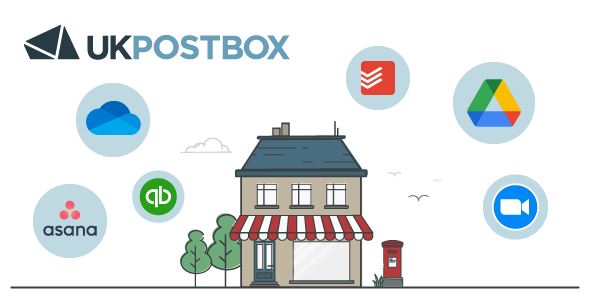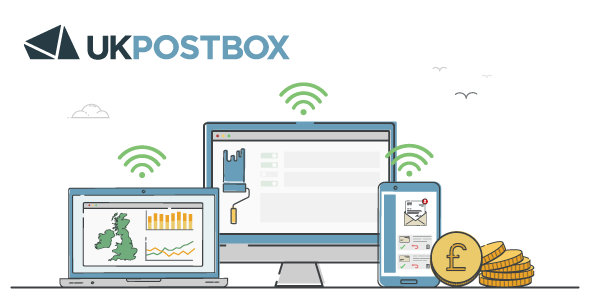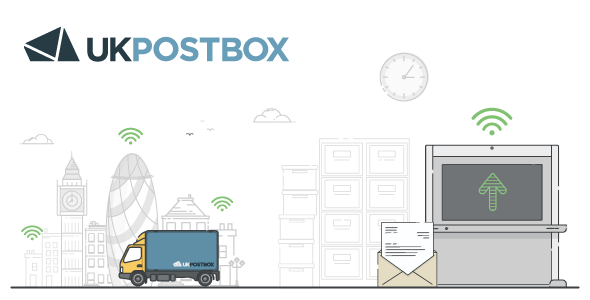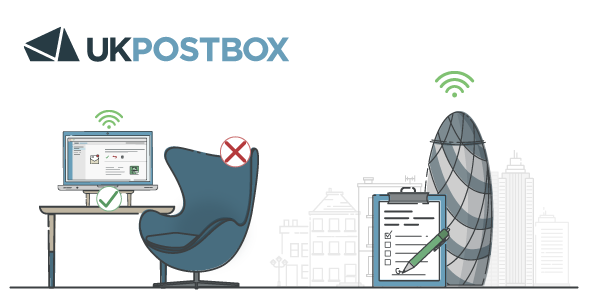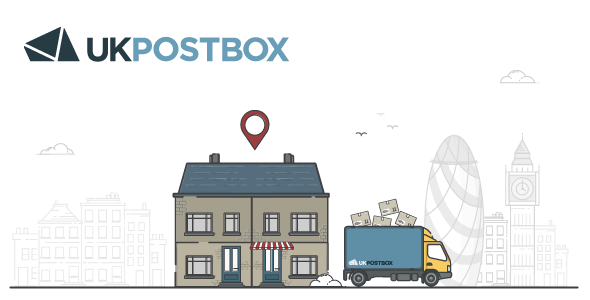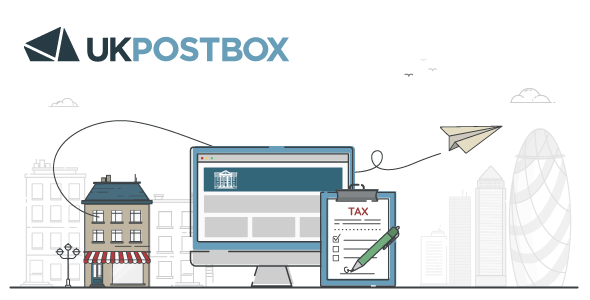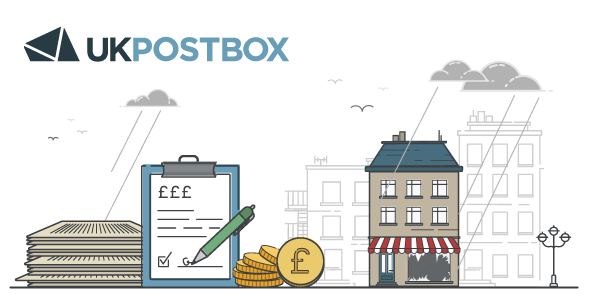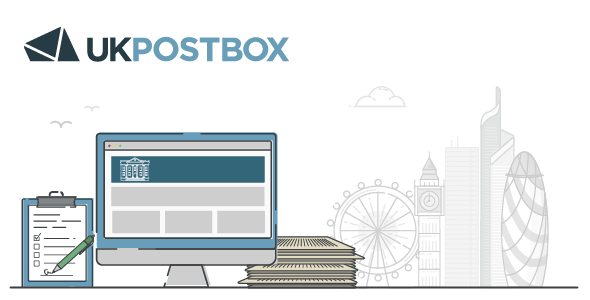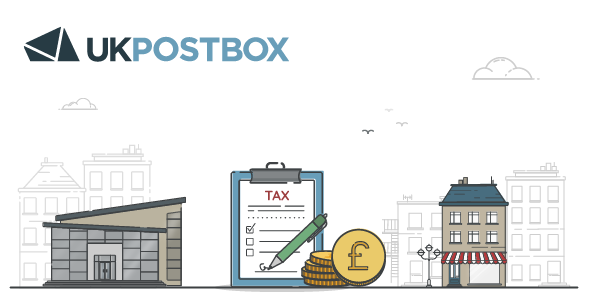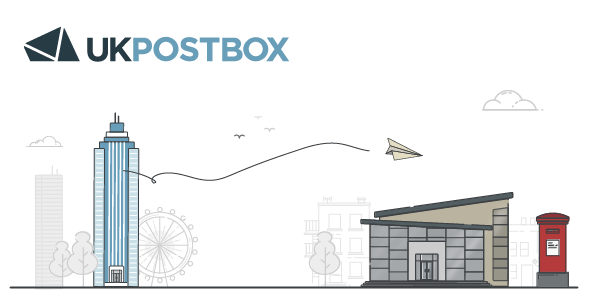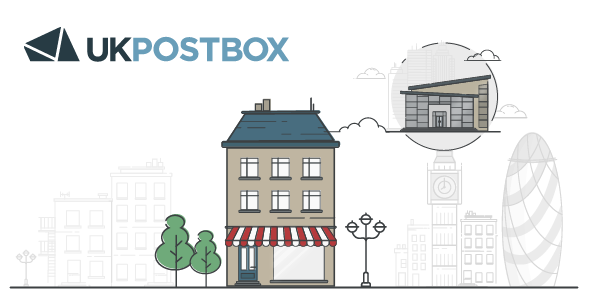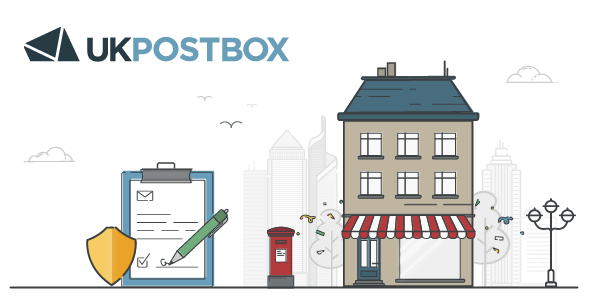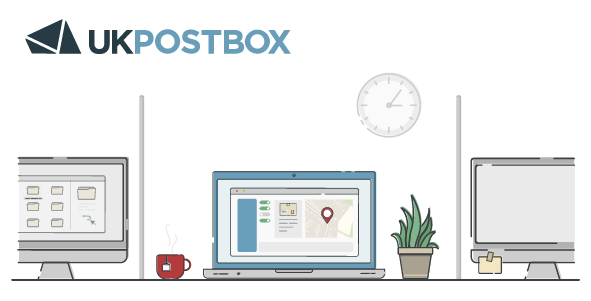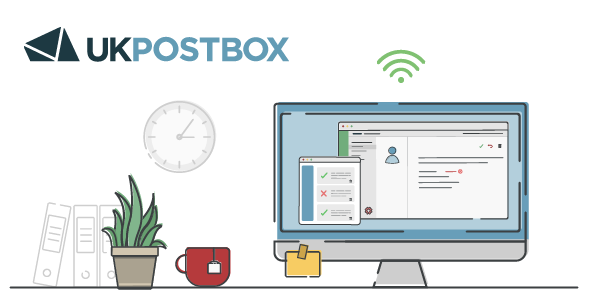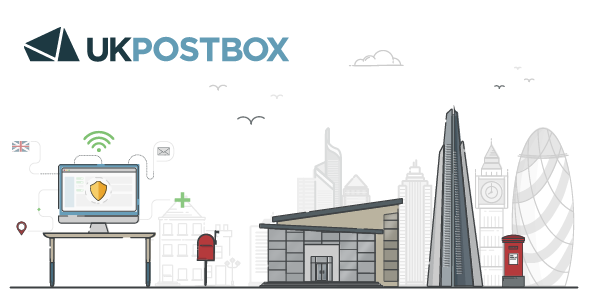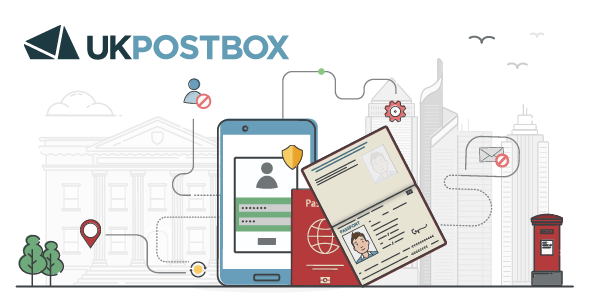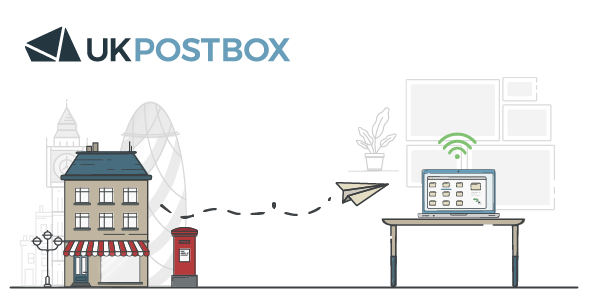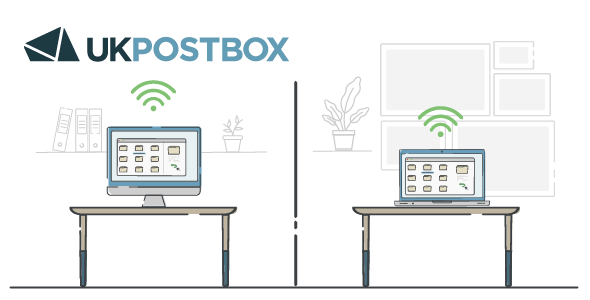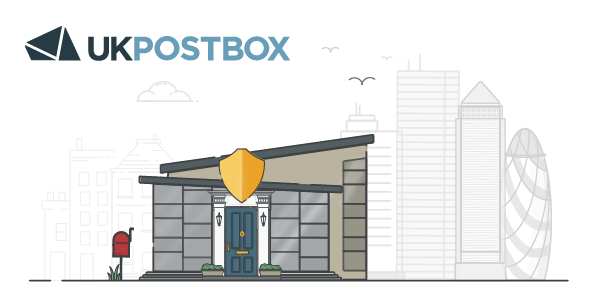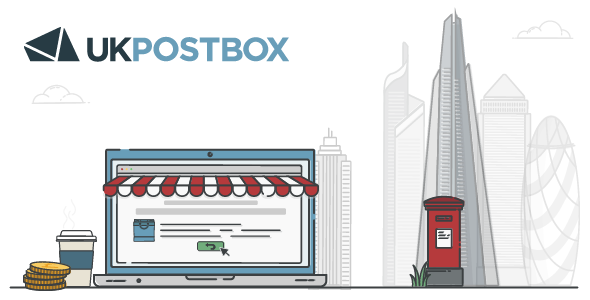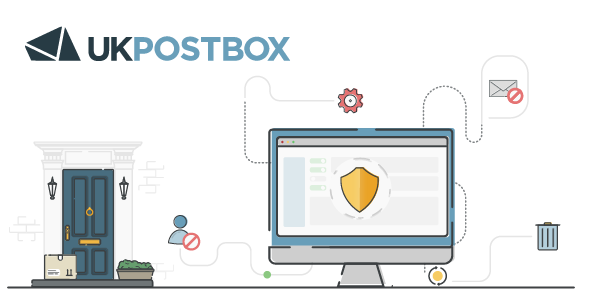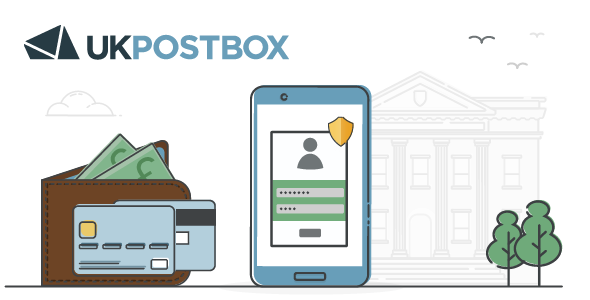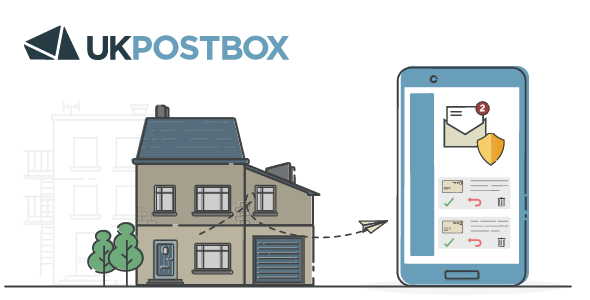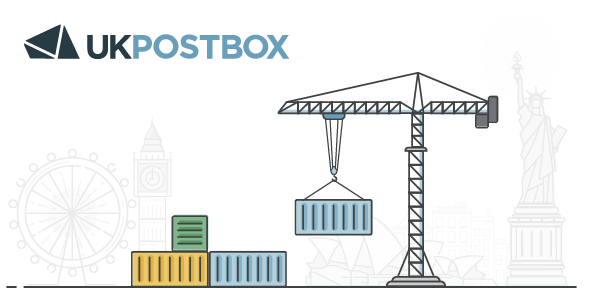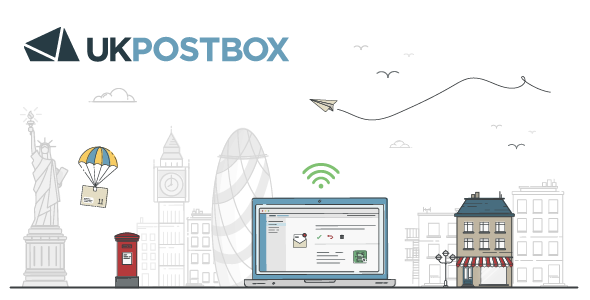As a sole trader or freelancer, there will be times where you need to provide an address. In these scenarios, you may not want to or be able to provide your personal address. Find out how virtual offices can help.
Technology is making it easier for individuals to grow their own business from home and offer their products or services online. Many services, such as Google My Business and Google Adsense offer tools for online businesses to utilise and grow, but they’ll often require you to provide an address to confirm your identity and location.
This can cause challenges for some business owners, particularly if they’re operating from another country or they don’t have access to a suitable address. A virtual address solution can often be used in place of a physical address, and we’ll be explaining how to set up both Google Adsense and Google My Business using this service.
What is a virtual address?
A virtual address is a physical location where mail is received on your behalf by the company operating from the premises. Instead of receiving letters at your personal or temporary address, they are sent to this location. You cannot physically visit your UK Postbox virtual address, but when mail arrives, the envelope is scanned and uploaded to a secure online portal for you to read online from wherever you are. Virtual addresses have many benefits such as protecting your privacy and accessing services that would otherwise be unavailable to your business.
How is a virtual address different from a PO Box?
A ‘PO Box’ or ‘Post Office Box’ are private mailboxes offered by post offices to give individuals privacy at their underlying address. However, PO Boxes aren’t accepted as valid forms of location for financial services, when registering a business in the UK, or to confirm your location when using Google services.
The reason for this is because a PO Box is simply a numbered letterbox where your post is sent, whereas a virtual address is a physical location with a unique address. At UK Postbox we also offer free PO Boxes for rent as part of our service.
What is Google Adsense?
Google Adsense is a free program that you can sign up to that displays ads on your website or next to your online content. It is often used by bloggers or online information sources to generate additional income from users visiting their site. With Adsense, Google automatically displays relevant ads that are targeted to your content or audience and pays you for the ads that are displayed.
For security purposes, when applying for a Google Adsense account, you must enter a full postal address. This means you must be able to receive mail at this address. If you do not wish for your personal address to be used, a virtual address would be the best viable option.
How to set up Google Adsense using a virtual address
Step 1:Create your AdSense account
To set up an Adsense account, you’ll need a Google account, a phone number, postal address and your own content created from scratch. Sign up for your Adsense account and enter the URL of your site that you want to show ads on.
Important Note: Please note that when applying for a Google Adsense account with a virtual address, you may be asked to present a bill or invoice from us as proof of address.
Step 2: Activate your AdSense account
After you have created your AdSense account, you will need to activate it so you can show ads on your site and earn money. Connect your Adsense account to your website, enter your payment details and verify your phone number. Upon completion, your account will be sent on for review.
Step 3: Wait for your site to be reviewed
If your site complies with the Adsense programme policies, this can take anywhere between 2 days to 2 weeks. When Google has completed the verification process, you will be sent an email with details on your activation status.
Google Adsense address verification (PIN)
Google requires you to verify your address before Google can send any payments. When your earnings reach the verification threshold (£10 GBP) Google will send you a Personal Identification Number (PIN) It will usually take 2-4 weeks for your pin to arrive, but may take longer depending on your location.
When using a UK Postbox virtual address, your PIN will be sent to our mail sorting facility. We’ll scan the envelope and let you know it’s arrived. From here, we can either forward the PIN to your location or scan the letter so that you can continue the verification process right away.
Google express that Due to COVID-19, your PIN may be delayed.
What is Google My Business?
When searching for a business on Google, you might find a card with the business’s name, contact details, opening times, website, photos and more. This is Google My Business, a free tool that allows you to visually promote your business on Google Search and Maps. It’s a great way to help users find you and improve your visibility in search, but similarly to Google Adsense, you’ll need to confirm your address.
Set up Google My Business with a virtual address
Step 1: Create a Google My Business account
To set up a Google My Business account, you’ll need a Google account. We recommend using a business email domain. Search for your business and follow the verification steps. If your business isn’t already registered follow the steps to create your business profile. Enter your UK Postbox business address to be used to verify your business in step 3.
Step 2: Review your business information
After you have claimed/ created your business, it is important to review and confirm that your business information is correct and ready for potential customers to view on Google.
Step 3: Verify your business
You have successfully claimed/ created your business and checked that the information is accurate. Now you will need to verify your business, which according to Google, will make you twice as likely to be considered legitimate by users.
For most businesses, verification is performed through the reception of a verification postcard from Google. If you’ve continued to the verification page directly after signing up, click Mail and Send Postcard. Google will then send the postcard to the address you provided for your business - your UK Postbox virtual address.
What happens when my pin arrives at my UK Postbox address?
In a few weeks, the postcard with a unique verification code will be sent to your UK Postbox business address. When we receive mail, you’ll receive a notification in your account.
From here, you can request that we open and scan the contents of the mail for you to view online. You can use this service to access your unique verification code remotely and continue your set up. Alternatively/additionally, we can forward the mail to you overseas.
Other benefits of a UK Postbox virtual address
Whether you’re in the UK or living abroad, a virtual address has many uses aside from being used when signing up to certain services. Here are some of the top benefits and features:
- For registering with Companies House: Our business address service is suitable if you incorporating your company in the UK. They can be used as a correspondence, business trading, registered office and directors’ service address.
- To protect home privacy: If you have to display your address online or it’s publicly available through Companies House, using a virtual address protects your personal home address from being seen.
- To portray a professional image: We offer several locations for our virtual addresses to make it appear as if you operate from a specific area, such as London.
- Access to e-commerce & dropshipping functions: We support many online retailers through dropshipping, returns services and stock management. Learn more about e-retail.
On top of this, all of our addresses come with access to our online mail management platform. Read and manage all of your mail online using our platform features and digitise the way you handle mail.